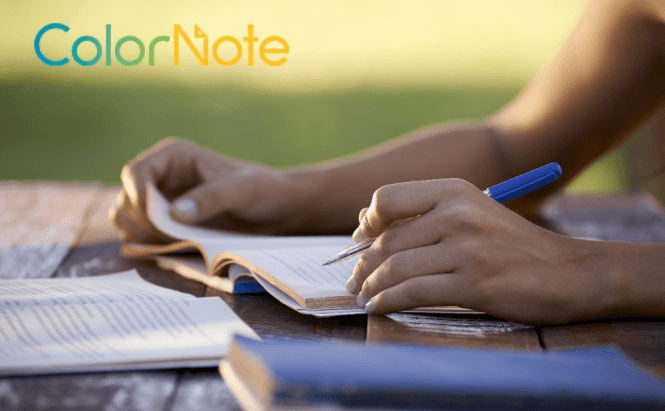 ColorNote: making friends with a new device
ColorNote: making friends with a new device
ColorNote is a convenient tool for taking down your thoughts, to-do lists, various information that you need at hand. It is very easy to create new notes in the app, but it is not that evident how to move them to the new device. There turn out to be four possible cases depending on the availability of the old smartphone and the type of the transition method you choose. Each of them is quite simple and sure to work. Still, they require certain conditions to be fulfilled to work properly.
Before going into detail, it should be mentioned that it is highly recommended to back up the notes online. This makes the restoration process easier to perform. The only thing you will have to worry about in this case is remembering the account you backed the data with.
Online backup has two possible situations:
1) The old device is at hand and working:
If you haven't yet signed up for online backup, you will have to do it on the not-to-be-used device first. This can be done via Menu > Backup > Sign up or Settings > Online backup > Sign up. The next step is to Sync the notes. The easiest way to do it is to enter Menu > Sync. All the synchronized notes will be added to the Menu > Settings > Online backup > Synced notes list where you can check if all of the desired notes have been copied to the storage. The only thing left to do is to sign into the same account on the new device.
2) The previous device is not available:
If you have signed up for online synchronization on the previous device, then everything is OK, just sign in on the new device.
Device backup also has two variants:
1) The no-longer-to-be-used device functions properly:
If you have full access to the smartphone or tablet you are migrating the notes from, go to the device backup screen: Menu > Back up > Device or Settings > Backup. To perform the manual backup, you need to take the following steps: Backup Notes > Enter master password > Done. If the files were saved on an SD card, simply insert that SD into your new device. In case they were saved on the internal storage, the PC connection will be required for copying the files from and to data/colornote/backup. From this moment the new device comes to the stage: follow the first step on the new device. Then you will have to tap the file you want to restore from the backup list and enter the master password that has been sent.
2) The previous device is not available:
Trying this method makes sense only if you have set the master password beforehand and your files have been saved on the SD card or your device internal drive responds to the PC connection (even though your old device is not working properly though). So, if you can access to the old device data, take the steps described in the previous point starting with SD card insertion or PC connection.
Important: if you haven't set the master password beforehand this method won't work.
The described methods are to help you easily transfer ColorNotes files from one device to the other, saving you time, nerves and the important info.
Please make sure to check the Best Note Apps and Services for Windows which may be a nice pair to the mobile application you use.

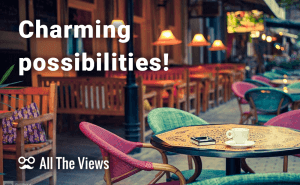
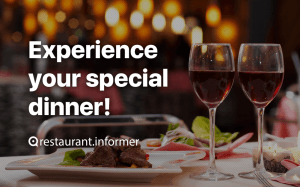


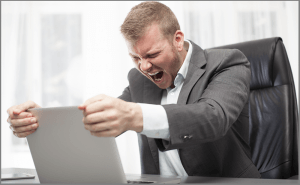
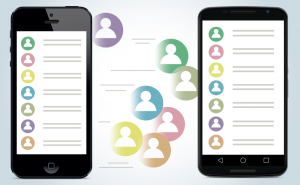

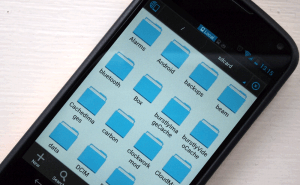





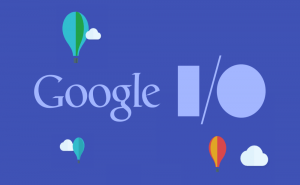


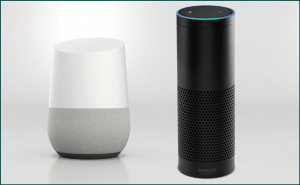
Comments