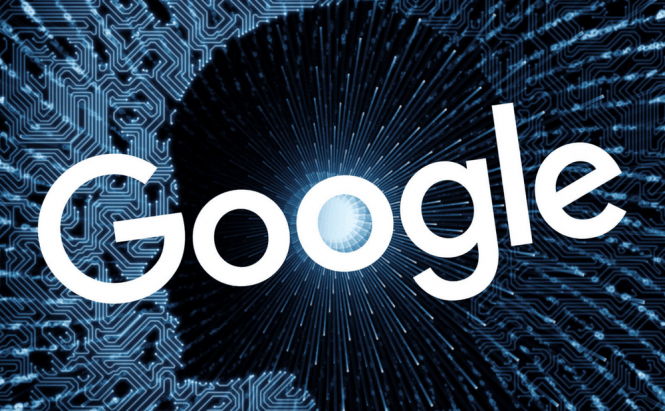 Enable Google Assistant on any phone with an easy tweak
Enable Google Assistant on any phone with an easy tweak
Google has recently decided to dedicate more effort to its virtual assistant, thus provide some real competitor to Cortana, Siri as well as Amazon's Alexa. The company is shifting from Google Now to Google Assistant and presenting it as one of the key features of the new Pixels phones that were unveiled earlier this month. However, it seems that you don't need to spend your money on a new smartphone as you can activate the assistant by tweaking your current device.
Disclaimer: this isn't a guide for beginners and if you're not that tech-savvy when it comes to Android smartphones, you may want to stay away of this. Also, this tweak is very new, which means that it hasn't been thoroughly tested yet, so you should make backups of every piece of important data on your device.
Before I show you what lines of code you need to modify in order to enable the Google Assistant on your phone, I should tell you that there are few quirks involved and that this tweak may not function on your particular device, so there are no guarantees. However, in order for this to work, there are three things that you absolutely need:
- Your phone must be powered by Android Nougat.
- Version 6.5.35.21 or a newer one of Google App.
- A rooted phone. (Check the last two paragraphs if your device isn't rooted.)
If you meet these three criteria, you may be able to activate the Google Assistant by tricking the IT giant's servers into believing that you actually own a Pixel handset. All you have to do is to open a Root File Explorer, go to Root --> System and find a file named build.prop. Once you locate the file, edit it with the SE Text Editor by modifying these two lines of code: "ro.product.model" and "ro.opa.eligible_device" (without quotes). Here's how they should look like once you're done:
ro.product.model=Pixel XL
ro.opa.eligible_device=true
In case you're absolutely sure that the entries don't exist in your file, you can add them yourself. Once you're done, save the file, close it and reboot your phone. If it worked, you're going to be able to summon the Google Assistant by long tapping the Home button.
In case you don't have a rooted phone, I've read about an alternative solution, but many users have complained about it not working properly or about various side-effects. If you want to try it out, you're going to need an unlocked bootloader: uninstall the Google app, download these three files that were kindly provided by FaserF from the XDA Developers forum and reboot your phone in recovery mode. In the menu that opens up, navigate to the Install section and install the GoogleAssistantVelvet.zip and the GoogleAssistantBuildProp.zip files (in this order). Reboot, go to your Settings and give Google permission to access your microphone and the other necessary items, then long press the Home button to activate the Assistant.
If you spend a lot of time working on your Android device, you might also want to read some of our older stories like: "Lock Your Mac and PC with an Android Phone" or "Failed to download Play Market apps".




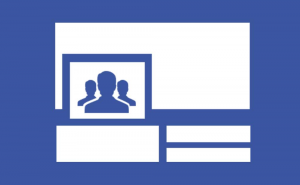

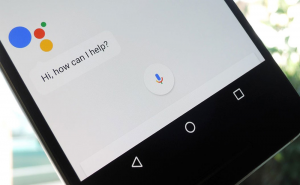
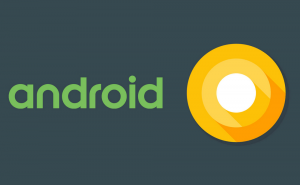

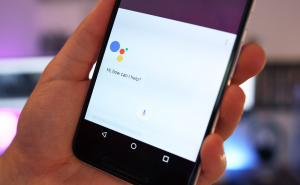


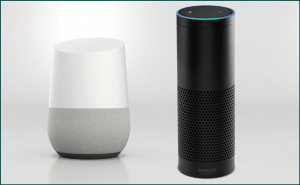




Comments