 How To Root Your Android Powered Device
How To Root Your Android Powered Device
In case you don't know, rooting (equivalent to iOS jailbreaking) lets you break free of the restrictions imposed by the manufacturer and vendor of your Android phone or tablet. Of course, this process has a lot of benefits, but it also comes with many inherent risks, so you can understand why it has been a taboo territory for most users. However, if you do it right and carefully follow the instructions, there isn't that much to worry about. Here are some of the best rooting solutions that I know of.
Risks and benefits
The first thing that you need to understand is that things can go wrong, and you may even end up with a bricked (permanently out of order) device. So you should really make sure that the method you are trying is designed (or at least works) for your device model.
Another issue that you should keep in mind is the increased security risk. Once you root it, your device becomes more vulnerable. Furthermore, some specific services like Google Wallet will not work on rooted phones. Lastly, some vendors claim that rooting your device nullifies your warranty, but in most cases this shouldn't be a problem as you can easily "unroot" the gadget, and they won't be able to tell the difference.
What's good about rooting your phone? Well, you can customize everything you want and change any setting, you will be able to use special apps, get rid of bloatware (applications that take up too much space to be efficient), etc. Furthermore, you can increase your device's performance, overclock and underclock the CPU or improve the battery life.
As a personal advice, if you aren't giddy about the added possibilities that rooting your gadget will offer - it's probably best for you to not do it.
Towelroot
As far as I'm concerned, the easiest way to root your device is to use a neat little app called Towelroot. It installs directly on your phone or tablet so you won't need to use a computer for the process. This doesn't work on every device, but most gadgets with kernels that date before June 3 2014 should be OK. Having an older version of Android might actually be really good as the guy who developed the app is now working for Google, so the newest operating systems are protected against it.
In order to use this tool, the first thing you need to do is to go to Settings --> Security and check the box that says Unknown Sources (this lets you download and install apps from other sources except Google Store). Now launch a browser on your device, open this page and tap the Lambda symbol (the upside down "y" that looks like the Half-Life logo). This will install the Towelroot application, which has only one button with the text makeitra1n. Once you tap that, the tool will automatically root your device, reboot it and once it comes back on, you will have full access to all the settings of your phone.
Kingo Android Root
Another simple solution to root your phone is to use a tool named Kingo Android Root. First, you should check this list to make sure that it's compatible with your phone, but as far as I know, it works on pretty much every device, even those which aren't listed there. Furthermore, before starting the process, you need to enable the USB debugging mode on your device. In order to do that on:
- Android 4.0 and 4.1: go to Settings --> Developer options and check the box that says USB debugging. (See the image to the right)
- Android 4.2: go to Settings --> About Phone --> Developer options and thick the USB debugging option.
- Android 4.3 or newer: go to Settings --> About Phone and find the button that says Build Number. Tap it seven times (yeah, I know), and if it worked you should see this message: "You are now a developer!"
Now download Kingo Android Root on your PC (you can get it here), install the app and run it. Once you connect your phone to the PC (through the USB cable), the application should detect your device, show you its name and display a button that allows you to root it. The process will only take a few minutes to complete and as soon as the gadget is rebooted, you will be able to enjoy your newly acquired super user privileges.
Afterthoughts
In case you want to know whether the process worked or not, or verify that an Android device is rooted, you can use a small tool named Root Checker. The app can be found on the Google Store (here) so it's perfectly safe, free and easy to use. Simply launch the application, tap the large Verify Root button and Root Checker will instantly tell you what you need to know.
One of the most important things that you should do after rooting your device is install a root management app. There are several solutions but my favorite (and the most popular tool of the kind) is SuperSu. It's a really handy application that helps you grant or deny superuser privileges for specific sites and will also remember your choices related to apps and permissions. Moreover, with this tool you can easily "unroot" your device by going into its settings and selecting the full unroot option.
In case neither of the previously mentioned methods helped you root your device, you will need to search for a more advanced guide. In order to do so you should visit the XDA developers’ forum, look for your specific model and see the guides they are offering. From my experience with rooting, if there is a solution for your phone, then these guys should have it.








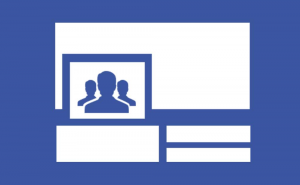
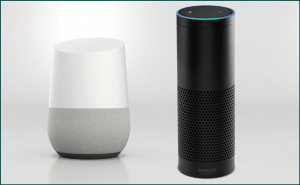

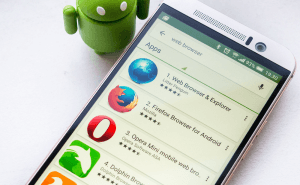


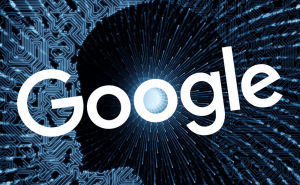

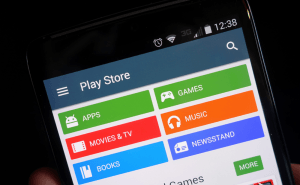
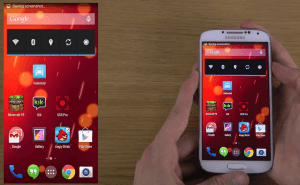


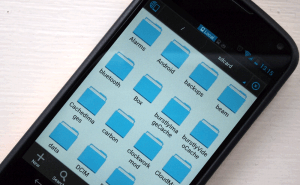

Comments