 How to unlock a smartphone that's partially broken
How to unlock a smartphone that's partially broken
The touchscreens on our smartphones are pretty awesome: they offer a simple and effecting way of controlling our devices. However, if you drop or hit the screen, and it gets cracked or broken, you will no longer be able to correctly issue your commands, and since very few people plan ahead for this kind of accidents, it means that you will lose your contacts, messages, photos and more. If it happened to you, here you will find two solutions that might help you unlock your phone.
Before we begin, let me first make clear the fact that these solutions will only be useful if your phone still works. So, you need to be in a situation in which you can power on your phone, but because of the cracks on the screen you can't control it enough to slide the screen locker, draw your pattern or enter your password.
Solution 1: Android Debug Bridge
Since it was pretty much expected for something like this to eventually happen to some people, all Android devices offer a simple solution: a command line tool called Android Debug Bridge that lets you control your device from your PC. However, in order for this to work, you needed to have previously activated the USB Debugging setting on your phone, so if you're sure that it's disabled, then you should simply skip to the next solution, because this one won't help you.
If the USB Debugging option was enabled, all you need is a Micro USB cable and a computer with an Internet connection to get your data back. Here's how to do it:
- Go to Android Developers website, download and install the SDK tools.
- Connect your phone to your PC using the Micro USB cable.
- Open a command prompt window by pressing the Win + R key combination, then typing "cmd" (without quotes) and press Enter.
- In the command prompt window, change the current path to the folder where you installed the SDK tool. If you didn't change anything in the installer, write "cd\" and press Enter, then type "cd android/platform-tools" and press Enter again.
- Now, type "adb devices", press Enter and wait to see if your device gets detected. The command prompt window should display some numbers if it does.
- The next step is for you to type "adb shell input text <password>" (replace the <password> part with your actual code), press Enter, then immediately type "shell input keyevent 66" and press Enter again. (If you're using Windows 10, you might want to copy and paste the second command, as time is of the essence.)
If everything worked according to plan, your phone should now be unlocked, and you can start saving all the data you don't want to lose. If this didn't help you, the next solution might be even better, but it will require going to a store and spending a certain amount of money.
Solution 2: USB OTG
USB OTG means USB On The Go. It is a simple adapter designed to turn the USB connector at the end of the mouse into a Micro USB connector that can fit your phone. In order to use this solution, you will need an USB OTG cable, which should be available at any store that sells phones or computer peripherals, as well as an USB mouse and a phone that supports USB OTG. So, before going out to buy the cable required, use Google or the smartphone's manual to verify that your exact phone model supports USB OTG. If it does, simply connect your phone to your mouse using the OTG cable, then draw your pattern or type in your code using the mouse.
As one last piece of advice, you should always remember that preventing is always much easier than reacting. While you can't be 100% sure that one day you won't drop your smartphone to the ground, you can make sure that if that happens, getting your data back is as easy as possible. To do this, first make sure that you enable "USB Debugging" from your phone's settings, then find a way to automatically synchronize your phone with your PC, so that all your important data is automatically copied to your PC without any human interaction required.
In case you're interested in solving other problems with your smartphone, you should check out some of our previous stories such as: "Find and control your lost or stolen phone", "Easy steps to reduce mobile data usage" or "How to save a wet mobile".



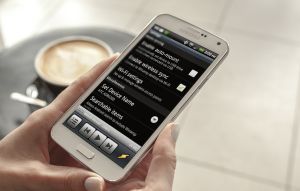

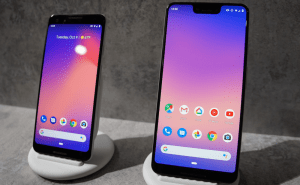









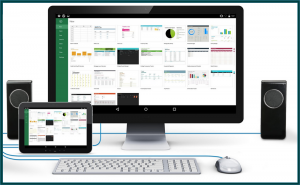
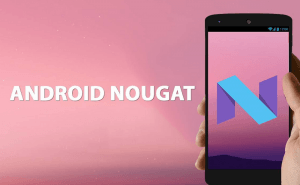

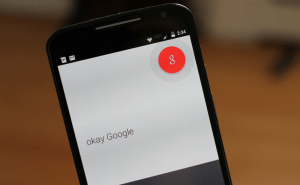
Comments