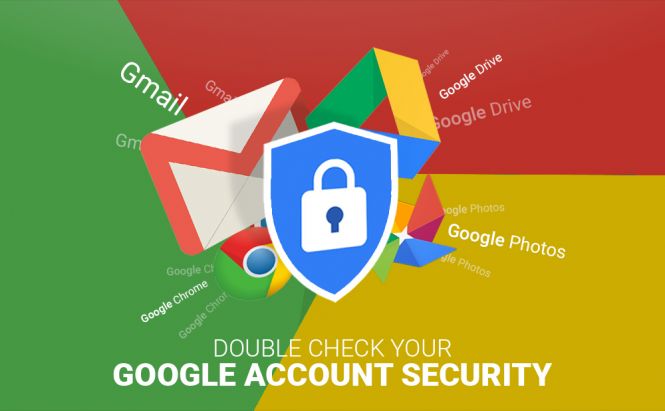 Double check your Google account security
Double check your Google account security
If you have an Android-based smartphone, you definitely have a Google account. It means you have easy access to all Google products: you browse the net with Chrome, write personal and business emails in Gmail, sync and share projects via Drive, store images in Photos, chat in Hangouts, and so on! But are your data well protected? Luckily, Google seriously takes your online safety and offers powerful algorithms to secure your account. However, you should review your settings by yourself to protect your privacy even more. Read the article, follow the steps and it'll take you about two minutes to configure the settings and be on the safe side.
Run a security checkup
First of all, visit the Google Security page. If your account is safe, Google informs you that they keep your account protected. You can check your settings anyway. Just click 'Get started' to make sure that your settings are properly configured. If Google detects any potential problems, you see the message 'Security issues found'.
In this case, you are to choose the 'Secure account' section.
The security checkup offers you to review four categories: Your devices, Recent security events, Sign-in & recovery, and Third-party access. A green tick means that there's no suspicious activity in the corresponding category. A yellow exclamation mark indicates that something goes wrong and you should have a closer look at this category.
Your connected devices
This category shows all the devices where you sign in with this Google account. Look through the list of the connected devices and easily manage them by clicking the ellipsis icon.
You see when and where your gadget has been used last time. If you don't use a device anymore, remove it from the list. If you can't identify a device, click the 'Don't recognize this device' button. Google offers you to change a password to secure your account. It means you'll be signed out from all the devices, except this one. If it's too inconvenient, just remove the unfamiliar device from the list. Also, Google can provide you with some kind of warnings like 'No screen lock is detected', informs you why it's unsafe and recommends you to fix the issue.
Check security events
This category displays all changed passwords and sign-ins with your Google account from new devices. Google will notify you and ask you to confirm if you have taken these actions. If yes, Google marks this action as approved. If you choose the 'No, it wasn't me' option, Google recommends changing a password. To see all recent security events, click 'Show others'. If you can't recognize the event, click the corresponding section. In this case, you are to set a new password again.
Sign-in and recovery
Check this category to see all the recovery methods you have to restore your account in case you log out and forget your password. Set or alter your recovery phone and email by clicking the pencil icon. After any changes, you have to confirm that it's really you and enter your account password. If there's any suspicious activity, Google informs you of it via the recovery email.
If you wish to get rid of a trusted mobile device, press the info icon next to the entry and visit the 'Recently used devices' section. Here goes the list of all devices that are currently logged in or have been active for the last 28 days. To make sure that no one else gets access to your Google account, review each device: its name, the current version of Chrome installed and the last approximate location where this device was used from. If you fail to recognize a device, you know what to do - remove it from the trusted devices and change your password.
In case you lost your phone or tablet, try the 'Find your phone' option: it makes your device ring (even it's muted) or displays its location on the map. Very convenient, isn't it?
Third-party access
Review third-party services and apps that have access to different parts of your Google account. This way, your installed games have access to your sensitive info on Google Play and workout apps request access to your Google Calendar and contacts. To disable access, make sure that you don't use this Google service via this application and turn it off.
Use these tips and tricks to secure your Google account even more. It won't take long but no one will get access to your private data. Have a nice googling!














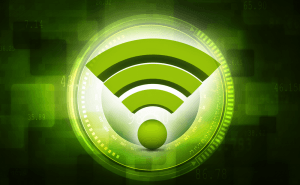






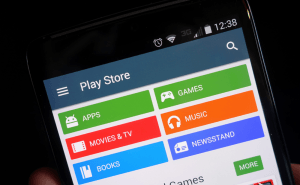
Comments