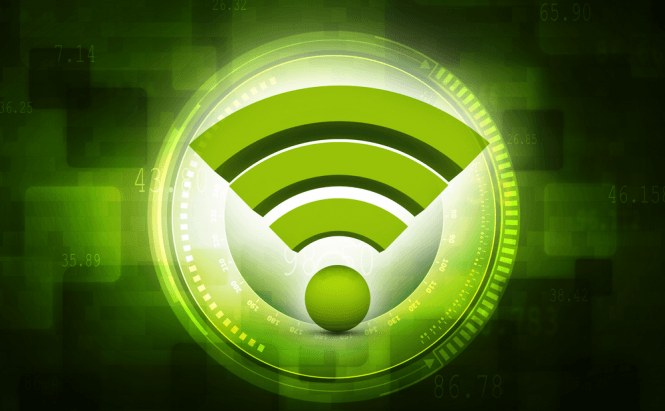 Troubleshooting WiFi connection problems on Android devices
Troubleshooting WiFi connection problems on Android devices
Nowadays, WiFi connections are everywhere: when you're at a bar with friends, there's always someone who's going to take out their phone and use the local hotspot to check on their Facebook or Twitter account. At home, whenever you're away from your PC and you want to quickly listen to a song or find something on the Internet, it's much easier to do it from your mobile device using a wireless connection. But what if your phone doesn't want to connect to the WiFi?
In my experience, most of the times when somebody can't get their Android phone or tablet to connect to the WiFi, it's because of an error that they themselves have made. I've had a friend come over who needed about 7 tries to actually get my password right and I'm betting she wasn't the only one having trouble. This means that before jumping the gun and looking for who knows what kind of complicated solutions, you should check out all the basics:
- Make sure that your WiFi is turned ON. On most devices, this can be done from the settings menu, or from the quick access menu on the top of your screen.
- Make sure that you're connecting to the right WiFi. As I already said, there are wireless connections everywhere, so whether you're at home, at a bar or in the park, you should check that you've chosen the right WiFi connection.
- Double-check, triple-check and quadruple-check the password. Because of security concerns, a lot of people like using strong passwords, which are difficult to type and make a mistake, especially on the small keyboard of a smartphone - it is amazingly easy.
- Make sure that your smartphone isn't on Airplane Mode.
If you've tried all the solutions above and none of them has worked in your case, here are a few special situations and how to fix them:
- Unable to find the WiFi - if you can't find the specific wireless network that you want to connect to, but your phone detects other networks, the problem is probably related to the router or the WiFi security measures that are in effect. First, check to see if you can find that network with other devices. If you're sure that the hotspot you want exists and is working, try disconnecting some of the other devices that use it; some routers have a maximum number of allowed devices, so this may help. Lastly, you can try rebooting your router by keeping it unplugged for 30 seconds to reinitialize the network.
- Failed authentication - in case you're sure you've got the right network and password, but you keep getting a failed authentication error message, there's a weird solution that has worked for me a few times: disable the WiFi and the mobile data, then put your device on Airplane mode. Now, turn the WiFi back on and try to connect to the hotspot. Once you've managed to connect, disable the Airplane mode and you're all set.
- Frequent disconnects - when your phone keeps disconnecting from the wireless network it can get quite annoying. This can happen either because of some problems with the settings of your router or because of a power saving application or networking app that's installed on your device. If you have such applications installed, try uninstalling them and in case that didn't work, try power cycling the device. If you believe that there's a problem with the router, check out our previous article "How to Increase the Power of Your WiFi Signal" for some useful tips.
- Connected, but no Internet - this is an issue related to the router or the network's settings. Reboot the router as I've shown you before and if that doesn't work, check your network's security settings and make sure that you aren't restricting the devices that are allowed to connect to it.
- Unable to obtain an IP address - in case your device keeps saying that it can't obtain an IP address, try restarting it. If that doesn't work, you are going need to use a static IP address To do this, go to Settings -> Wireless and networks -> WiFi Settings -> Advanced options, then tap the Static IP button. Now you're going to have to enter your desired IP address, Gateway, Netmask, DNS 1, and DNS 2. In case you don't know what these are, you should ask the person in charge of the wireless network or your ISP provider. Alternatively, there are a few third-party apps that can help your phone obtain an IP address, so if you don't feel like dealing with it yourself, you should try installing an app like WiFi Connection Manager or WIFI Doctor.
A lot of guides recommend using the reset to factory settings option as a last-ditch effort, but that will only work if you have installed of applications that might have tampered with your phone Internet-related functions. Now that you know how to troubleshoot WiFi connections on Android devices, you might also want to learn "How to completely wipe an Android tablet or smartphone" or find out "How to boost the performance of your Android tablet".



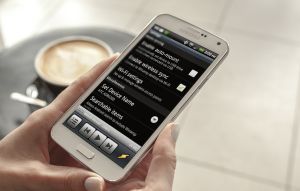

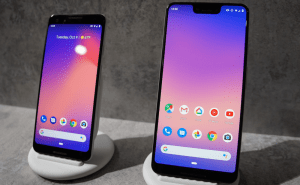


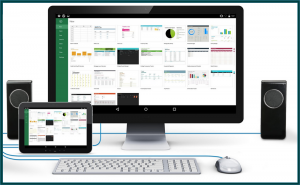







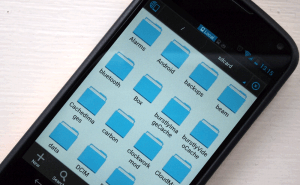


Comments