 How to boost the performance of your Android tablet
How to boost the performance of your Android tablet
Tablets are an awesome invention. They're small enough to take them with you or move them around your house, yet large enough to watch a video, browse the Internet or play games in decent conditions. Unfortunately, after a while, they start running slower than they used to, and many get frustrated with their lack of performance. Here are a few tips that will help boost the speed of your Android tablet.
The first thing that you should take into account is exactly how well your device can run. You can't expect a low or medium-end device bought years ago to run the newest games and apps just as well as a high-end tablet that just got released on the market. These tips will help your speed your device, but only within the limitations of the hardware that powers it.
Prevention
Let's begin with a few things that you can do in order to stop the slowing down before it actually happens. The first way to prevent performance loss on your tablet is by not installing every app that you come across. Applications take up system resources, so you should only install the ones that you will actually need and avoid those that seem cool at first, but will be used once or twice and then forgotten.
You should also take into account the fact that apps cannot be stored on SD cards, which means that they will occupy your internal storage space, and that is usually quite limited. This is why, before you install an application, especially a "heavy-duty" one, you should check how much storage space you have left and remember that your operating system also needs it to run; if you only leave a few megabytes of free space, a performance slow-down is unavoidable.
Causes
I've discovered that there are various clear causes for speed loss on tablets and other mobile devices. Here's a list with these triggers and what you can do about them:
- Live Wallpaper - especially on low and medium-end tablets, live wallpapers put a huge strain on your device, causing it to considerably slow down, so my advice is that you stay as far away from them as possible. Even though they might look good and can be quite engaging, I don't think they're worth sacrificing your tablet's execution speed over them. So, if you've installed or selected a live wallpaper, you should change it to a regular (static) one. In case one of the apps you installed has changed your wallpaper into a live one (usually, weather apps do that), check the application's settings and see if you can turn it into a static image. If not, you might be better off uninstalling that particular app and looking for an alternative solution that doesn't compromise our device's performance.
- Disable Animations - in high-end devices this shouldn't be a problem, but for the rest, the built-in menu animations that Android offers can also slow down your device. If you want your device to run as quickly as it can, I recommend going to the "main settings" menu and disabling animations altogether.
- Disable Maps - allowing the tablet to know your location so that it can show you the weather or deliver area-specific advertisements is pretty cool, but you should know that it also takes up a lot out of your tablet's resources. Ultimately, it's your call, as you are the only who knows if you actually need the location feature active, but if your device is running too slow, deactivating the maps and GPS could help quite a lot.
- Disable Syncing - this is something that I don't do, because I need my emails and appointments at hand all the time, but if you disable your tablet's syncing feature, you can enhance its overall speed.
Solutions
If you've done everything that I've shown you so far, and your tablet is still feeling sluggish, here are a few solutions that you can use to help speed things up:
- Closing applications - many people don't actually close their applications; they simply press the Home button, then launch a new one, and so on. This practice puts a huge strain on the tablet's performance. Making sure that you close an application you no longer want to use before launching a new one should always be a priority. You should also know that some applications won't actually close even if you instruct them to do so. If your device is running suspiciously slow, check the task manager, see if you have any running applications that shouldn't be there and "kill" the respective task.
- Uninstalling applications - once you decided that you no longer want an application or a game, don't just forget it ever existed. Uninstalling it from your system will only take you a few seconds, so I recommend doing that all the time. Furthermore, if you ever change your mind, you can easily reinstall it at any time; it's not like the Google Play Store is going anywhere.
- Remove widgets - another thing that I've noticed quite frequently is that a lot of people install numerous widgets even if they're not particularly used, then just leave them there. If you have widgets that you don't want, you should uninstall them and free up the resources that they're taking up.
- Professional cleaning - even though you can see it, you make "a mess", as your tablet creates cache entries, temporary files and other similar things designed to make it run faster. However, when these pile up, they start having the opposite effect and actually slow down your device. This is why installing a cleaning application to tidy up your tablet is highly recommended, especially if you use the right one. In case you need help choosing one, you can find out more by reading our previous article: "Best apps to clean your Android device".
There you have it friends, these are some of the most effective actions that you can take to boost the performance of your Android tablet. In case this task seems too tedious, and you would prefer an app that can take care of things for you, you should check our previous article: "The best of free Android speed boosters".


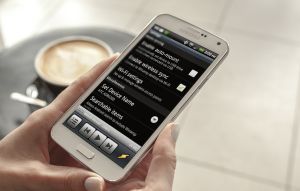

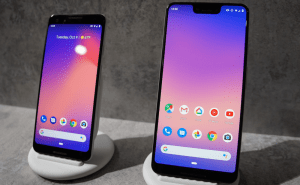


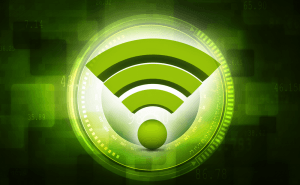





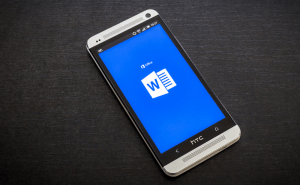




Comments