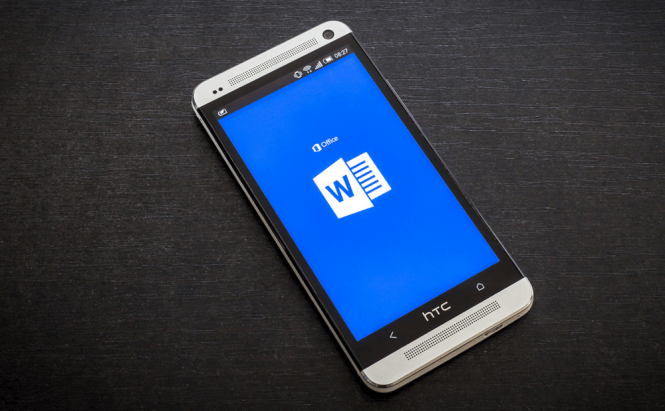 How to open Word files on Android
How to open Word files on Android
Recently, I've been visiting a few forums and found something that surprised me. In case you're someone who's new to Android devices, you might have a bit of trouble trying to open the Word documents. Since there were a lot of people struggling with the issue, I've decided to write a short guide and show you how to open DOC and DOCX files on your smartphones or tablets.
Microsoft Word for Android
The easiest way to open and edit a Word document is by using Microsoft's Word. Most of the newer phones have the application pre-installed, but in case you can't find it on your device, you can always install it using the link provided by our website. Before you ask, unlike the Windows and Mac versions, Word for Android, or at least the basic functionality of the application, is free, but only for smartphones or tablets that are smaller than 10.1 inches. One of the limitations is that, in order to edit documents, you will need a Microsoft account and log in with it, but since those can be created for free, it shouldn't be that much of a problem.
So, let me first show you how to open DOC and DOCX files using the Word app, and then I will show you a few alternative solutions in the second part of the article.
Files stored locally
Launch the Word application and press the Open button on the top of the screen. Now, tap the "This Device" option, then navigate your way to the location where your document is stored and select it. Furthermore, once you open a document, it will also appear in the recent files section, so it will be easier to find.
Files stored on the cloud
A cool thing about Microsoft's Word app for Android is that it's designed to work with a whole bunch of cloud storage services such as OneDrive, Google Drive, DropBox, Box, etc. In case the document that you want to open is stored on the cloud, all you have to do is once again press the Open button, but this time select the service that hosts your file, log in using your username and password from that storage service, then navigate to the file and tap it. Once you authenticate on a service, your credentials will remain saved, so you won't lose time by typing your username and password every time.
Alternative solutions
In case you have a tablet that's larger than 10.1 inches and don't want to spend your money on an Office 365 subscription, or if you simply don't like the Word app, there are a few alternative applications capable of opening DOC and DOCX files. Here is a couple of really good ones:
WPS Office + PDF
WPS Office is an app designed to offer an alternative to Microsoft's productivity suite. The application will allow you to view and edit Word files that are stored locally or on a cloud storage service like OneDrive, Dropbox and Google Drive. The tool also works with other common formats such as PPT PowerPoint presentations, XLS Excel spreadsheets, PDF documents or simple TXT texts.
Docs To Go
Another free alternative to Microsoft's apps, Docs To Go™ Free Office Suite, will let you open and edit Word documents with ease, even the password-protected ones. This tool also supports cloud storage services such as OneDrive, DropBox, Google Drive or Box. Moreover, the application will allow you to open and edit PowerPoint files, spreadsheets and PDF documents.
Now that you know how to open Word files on your mobile device, you might want to read some of our previous Android related articles: "How to boost the performance of your Android tablet" or "Top 6 most useful voice commands that you can use on Android".







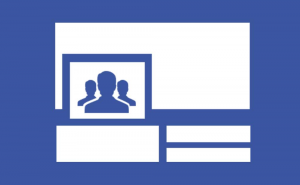
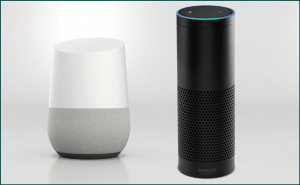








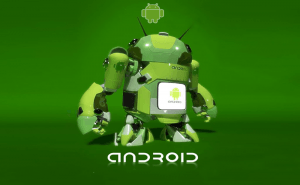



Comments