 Turning your Android smartphone into a Wi-Fi hotspot
Turning your Android smartphone into a Wi-Fi hotspot
Even though a lot of us rely on the Internet almost completely, there are many places where you won't have a Wi-Fi hotspot at your disposal. The good news is that most of us have mobile data on our smartphones, so we're not completely cut off from the Internet. But what if we need to use the web on a larger device such as a laptop in order to write something or to perform an action that requires a big screen? Simple: turn the Android device into a Wi-Fi hotspot.
Let me first remind you that there are a lot of Android devices, each of which with its own little twists to the buttons from settings menu. My guide may not perfectly fit your menu, but I'm sure that you will be able to grasp the main ideas and use them in your particular situation.
In order to turn your Android device into a Wi-Fi hotspot, you will need to open your Settings menu and in the Wi-Fi or Connections category you should see an option that contains "mobile hotspot", "tethering" or "mobile network sharing" in its name. On my Samsung phone it's called "Mobile hotspot and tethering". Tap it and you will be taken to a new menu where you will be able to enable one of the following options:
- Mobile hotspot - allows you to turn your phone into a Wi-Fi hotspot.
- Bluetooth tethering - lets you share your Internet connection via Bluetooth.
- USB tethering - enables you to provide Internet to a device connected to your phone through a USB cable. If you're on a train or car and you want to use the phone's Internet connection on your laptop without sharing it with anyone else, this is the best solution.
In case you need to connect more than one device to the Internet, you will need to enable the Mobile hotspot option by tapping it. Besides turning the slider to the ON position, you should notice that you have a few additional options that will help you improve the security of your hotspot. The simpler option allows you to change the name of your network, the type of security that you want to use and the passwords. Additionally, you can set a timeout period, which will instruct the hotspot to automatically disable itself if no devices have connected to it in the specified number of minutes. You can also create a list of allowed devices barring everyone else from connecting, even if they have the right password, but to do so you will need to enter the MAC addresses of the gadgets that can connect to your WiFi.
Before we end things, I must warn you that you should take a look into your carrier's policies regarding mobile network sharing as I've heard that some of them may automatically switch you to a different plan if you use this feature.
Now, when you've learned about turning your Android smartphone into a Wi-Fi hotspot, you may also want to check out some of our other stories about this operating system: "The best features brought by Android 7.0 Nougat", "Troubleshooting WiFi connection problems on Android devices" or "Restaurant Informer: choose the best place to dine at".




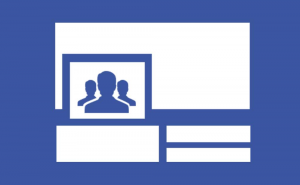
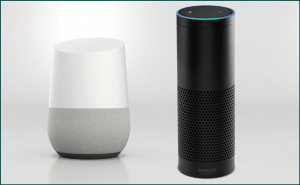
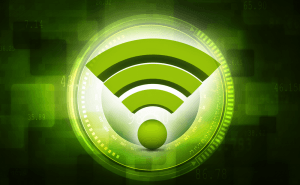






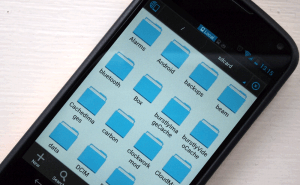

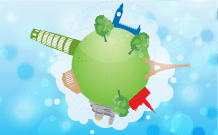
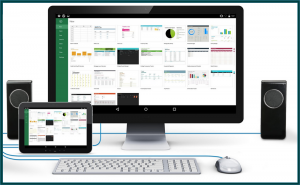

Comments