 How to Use Android Device Manager
How to Use Android Device Manager
Android Device Manager is a tool that has been around for quite some time now, but Google has been keeping it quiet, so not many people know about it. This service works with every phone that uses Android 2.2 or higher version of the operating system, so if your phone was made after the summer of 2010 - you will have no problem using ADM. Android Device Manager offers only four functions, but each and every one of them can come in handy: Ring, Lock, Erase and Locate.
To use this service, all you need is a Google Account (which you probably already have), a working Internet connection and a browser. Simply visit this address, log in with your Google (Gmail) username and password and select the device that you are interested in (in case there are multiple gadgets tied to your account). Once you are done with that, you can start using any of the previously mentioned features. From my perspective, it's probably best if you rename your devices to something a little more personal, so that they are easier to identify than a series of letters and numbers.
Even though all of them are pretty self-explanatory, I will give you a run-down on what all of these functions do and when they are useful. The ring feature will trigger your phone's ringtone at full volume (even if it's set on silent) for a good five minutes or until you press the power button on the device. This is really great when you can't remember where you left your phone or when someone is trying to pull a prank by hiding your mobile.
The locate function can come in handy in case your smartphone disappears, but it isn't actually as awesome as one might expect. In order for this to work you would have had to enable the Access to my location option in your phone's settings menu. Google says it doesn't save a history of your locations and it automatically deletes the data once you sign out from the device manager, but I'm not completely sure about how long your locations info will stay on their servers before being purged. Furthermore, you need a lot of luck for the locating function to work. If the GPS isn't available - it can track your phone's coordinates via WiFi, but you may want to try to say a Hail Mary first to improve the chances for it to actually work.
Another thing that you can do with Android Device Manager is to lock your phone remotely, to prevent people from accessing the data that you have stored on the gadget. In order for this to work you will need to have the option enabled on your phone (Settings--> Security --> Device Administrator). This feature will allow you to lock your phone with a new password (good in case your device can be easily unlocked). It's a decent solution because it doesn't destroy the data, but if the other guy knows what he's doing, there are ways to work around the lock that you set.
The erase function (also requires the administrator privileges needs to be enabled from the phone) purges all the personal information from the specified device. This is basically a desperation solution, which should only be used in case you are genuinely worried that some sensitive data stored on your phone might fall into the wrong hands. Why do I say desperation? Because you will no longer have the data yourself, and this process will also take away your connection to the phone, so you will no longer be able to find out its location or use any of the other remote functions. Just remember that it only works for the phone itself, so the files on any cards that you may have installed on it will remain intact.
If you don't really trust Google with access to your locations and device, there are several alternative solutions that you can try:
Manufacturer's service
Most phone manufacturers have their own security services that help you locate, lock or nuke the data on your phone. You just go to the respective website, log-in to your account and you can access all the features from there. While I may not know all the available managers I can tell you that Samsung's Find My Mobile service can be found here, and Sony's My Xperia websites can be accessed through this link.
AndroidLost
AndroidLost is a nifty little app that offers a lot more features then Android Device Manager. You download the app from the Google Play Store (link here), install it and it will run covertly on your device. As soon as you run the app, it will ask you to register your phone by creating an account. If you lose your mobile or it gets stolen, you go to the application's website and login to your account. Once this is done, you will be able to delete the data from the smartphone and the SD card, lock the device, read the SMS messages received on the gadget, locate it through GPS or network connections, get a list of incoming and outgoing calls, enable a loud alarm that will also flash the screen, etc.
Wheres My Droid
WhereMyDroid is another tool which you install on your phone and then control the device remotely by logging in on its website. With this tool, you will be able to locate your phone, make the device ring or vibrate, instruct the gadget to send its last GPS location right before its battery depletes, activate the phone's tracking mode through a secret attention word sent via text message, etc. What's really cool is that with the paid version of the application, you can also take pictures remotely using the phone's cameras, prevent the app from being uninstalled or change the ringtone from afar.
AntiVirus Security - FREE
Last but not least, AVG's Antivirus Security is also very handy when it comes to stolen smartphones. Besides its main security and protection functions, this tool is also capable of remotely locking or wiping the data on your device (and SD card), tracking your phone via Google Maps, making your gadget ring even if it is set on silent. Furthermore, its paid function can discretely take a picture of anyone who introduces the wrong password three times, block the phone whenever someone replaces the SIM card, lock apps to protect your settings, etc.









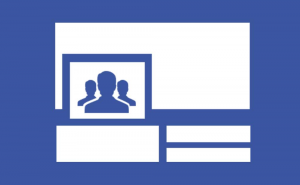
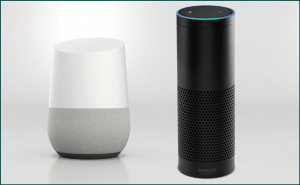




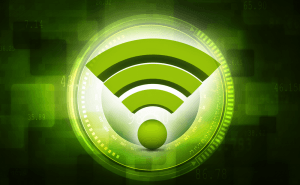



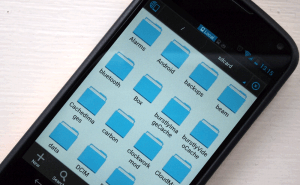



Comments