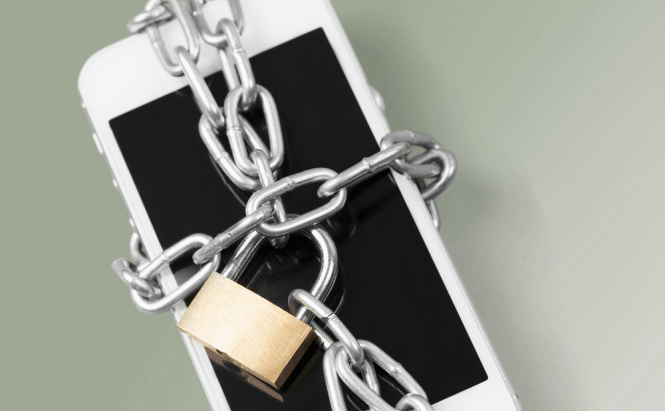 How to completely wipe an Android tablet or smartphone
How to completely wipe an Android tablet or smartphone
What do you do with your old Android phone or tablet after you bought a new one? Most people sell it or give it away, but they don't realize that they could put themselves or their friends at risk if they do this without previously making sure that all the data stored on the device is completely gone. In case you're interested in finding out how to effectively remove all your personal information and files from your mobile device, here you will find out how to do that.
First, let me tell you why you should care about this topic: people have a tendency to pry, and in today's age almost everybody has at least some technical know-how. This means that simply deleting all the data from an Android device or performing a factory reset isn't enough to stop the new owner from seeing what was stored on it. Why? Because for computers, smartphones and tablets, deleting something means simply removing that item's address; the stored data will still be there, but the operating system won't know how to find it. However, since there are hundreds of applications capable of recovering deleted files, the new owner can easily find deleted files, either intentionally or by accident. I'm pretty sure that you wouldn't like some random person, or someone that you know, to stumble upon one of the sensitive messages, photos or emails that you had stored on your old phone.
In order to make sure you completely purge all the data from an Android smartphone or table before handing it over to the next owner, there are three steps that you need to take: encrypting, factory resetting and overwriting. Let's talk about what each of them means and how to perform them:
Encryption
Most of you already know this, but for those of you who don't, encryption will ensure that even if someone is able to acquire one of your files, they won't be able to actually see its contents. This process will either scramble the files and request a specific code to put them back together, or simply lock them with a password. Since you want to make sure that the new owner of your device won't be able to see your private information, encryption is the first step that you need to take.
If you're using Android 6.0 Marshmallow or a newer version of the operating system, your data is encrypted automatically. In case your device is powered by Lollipop or something older, you're going to need to encrypt your phone manually. To do this, open your "Settings", then go to "Lock screen and security" section and tap the "Other security settings" button. Now, press the Encrypt device button and choose the password that you want. You should be aware that after you do this, you will need to provide the password each time you turn on the device in order to see the data. In case you have an SD card and plan to sell it or give it away along with the device, encrypt the data on it as well. Make sure to have your phone fully charged or plugged into a power outlet, as the encryption process can take several hours, depending on how much data you have on your device.
Factory Reset
The next logical step is to erase your data, but there is something that you need to do first. Lollipop (5.0) and every other Android version after that have a feature called Factory Reset Protection, which is supposed to make it harder for those who steal mobile devices to simply wipe your data and sell it. Basically, after a factory reset FRP asks you to enter the username and password of the last Google account logged in on the device. Since you don't want the new owner to need your Google account to access the phone or tablet, you must deactivate this setting. To do this, you need to first go to the Lock screen security settings and select the "None" option, then remove your Google account from the phone by going to Settings --> Accounts, finding the Google entry and tapping the "Remove account" button. Lastly, in case you have a Samsung phone or tablet, you will also need to remove your Samsung account, which can be done from the "Find My Mobile" menu.
After you've disabled the protections, all you have to do is open your device's settings, tap the Backup & reset option, then press the Factory reset button and confirm.
Overwrite
As I previously told you, the data that you delete actually stays on your phone, and if someone can break the encryption that you've previously placed, they can still gain access to your private information. So, in order to make your files impossible (at least, very hard) to recover, your best bet is to overwrite them with something meaningless. The easiest way to this is by simply copying several large videos on your phone until the storage space is completely filled. Next, perform a new factory reset to remove this bogus data, and you're done. The new owner of your device will no longer be able to gain access to any of your private information.
Now that you know how to completely wipe an Android tablet or smartphone, you might enjoy reading some of our other stories related to Android such as: "How to boost the performance of your Android tablet", "How to unlock a smartphone that's partially broken" or "Top 6 most useful voice commands that you can use on Android".



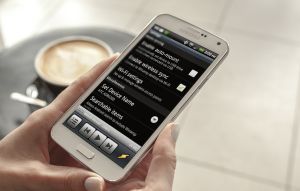

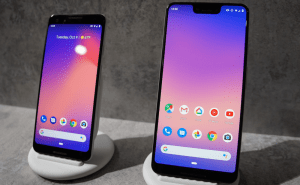






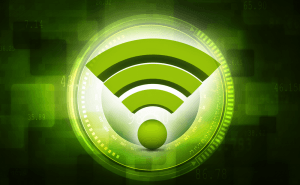


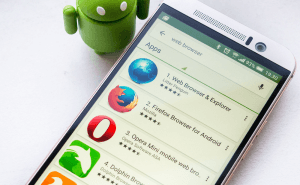



Comments