 Privacy Guide - A Lesson In Keeping Your Photos Safe
Privacy Guide - A Lesson In Keeping Your Photos Safe
In light of the recent scandal involving leaked photos of famous actresses and singers, I thought that writing an article about how to protect the private photos on your Android smartphone could be a really good idea. Everybody has a right to freedom (meaning that you should be able to take whatever kinds of pictures you want) and everyone has a right to privacy. While freedom is something I can't really offer, I can at least help you be safe from potentially embarrassing situations.
Proximity Protection
Before even thinking about complicated stuff such as hacking and cloud storage accounts, you need to make sure that a family member, friend or co-worker can't accidentally stumble upon your compromising photos. The first step in that direction is to find a reliable way to lock your screen. Pattern locks and facial recognition technology offer the most reliable protection. Both these options can be found in the Screen Lock section of your Android's security settings menu.
The next thing to do is to hide your photos, making them hard to find even if you forget to lock your screen. Depending on whom you are protecting yourself from, you can choose to either hide them manually or by using an application. If you are concealing them from strangers you can use a specialized app to help you easily get the job done. This is one of the very few cases in which I actually recommend opting for a paid app, as free ones generally miss certain key components. Here are a few examples of applications that you can use:
- Photo Locker Pro is my personal choice when it comes to file hiding utilities. This app is very sneaky as it hides itself from plain view along with the photos that you want to protect. To an unsuspecting person it would just look like your phone doesn't have any sensitive pictures or file concealing application. But then how can you access your own photos? The answer is pretty ingenious. The first time you run the app, it will ask you to select a security code. If you have the stealth mode activated, and the application is practically invisible, and the only way in is to call it. To do so you will have to use the dial pad, press the star key followed by the selected security code and press Call.
- AppLock is a reliable tool that doesn't only hide photos but can also be used for SMS, contacts, calls, videos, etc. This app has a free version but, as I said before, its paid version is much more reliable. The application doesn't exactly hide your photos, but password-protects them so that the only way someone can view them is by entering the correct PIN. What's really nice about AppLock is that it can't be uninstalled without entering its PIN code, so you can't just brute force your way around it.
- Hide It Pro (Audio Manager) is a really useful hiding app. In case you are confused by the name of the app, that's good, because you should be. Simply put, this tool is actually a fully functional audio manager which just "happens to include" some powerful file concealing functions. I mean, think about it. Making sure that nobody knows that you actually have something to hide is a great protection method. Moreover, in case a "snoopy" person somehow finds his / her way to the hidden files, these will also be protected by a password of your choosing. The problem with Hide It Pro is that the app is very popular, so a lot of people may already be familiar with its sneaky way of operating. The application has a free version and a paid one.
- KeepSafe Vault is another cute and innovative file concealing solution. Remember how I told you that making people think that you have nothing to hide is a great way to keep your data private? This app does the exact opposite. The secret behind KeepSafe Vault is that it has two layers, each with their own separate password. So if someone you care about is pestering you about access to your private photos, you can just give up the key to the first layer (where you will place something almost worth safeguarding), while the truly sensitive pictures remain a secret. Just like with Hide It Pro, the biggest problem might come from the fact that many people may already be familiar with the inner workings of the app.
In case you are hiding from people who are close to you and can either guess your passwords or constantly nag you about your concealed pics, you might be better off hiding your photos manually. To do so, you will need to launch the file explorer and create a complicated web of folders and subfolders that only you can navigate. At the end of the string, place the photos that you want to hide and create a folder named .nomedia which will prevent the gallery app from finding and automatically displaying the pics you are trying to conceal. As an additional advice, you can try giving an official name to the main folder, to deter suspicions.
Online Protection
The other big threat comes from hackers, as they are always in the market for some juicy pictures. If you don't believe me, just ask Jennifer Lawrence. From what I understood, she was hacked using a phishing scheme which revealed her password and the photos that got leaked where automatically uploaded into her iCloud storage by her phone. Since learning from other people's mistakes is highly recommended, here's what you need to do:
First you should make sure that your phone doesn't automatically upload your photos to cloud storage. To stop your phone from automatically syncing your gallery to Google+ you should launch the Google+ application, then go to the Settings menu and tap the Auto backup button. Once there, you find a slider on the top side which needs to be placed on OFF. In case you have another type of cloud service, check its settings to ensure that your pictures don't get accidentally uploaded.
In case you actually want to keep private photos on cloud storage so that you can share them with certain people, you should be careful about two things. First, you need the password to be as complicated as possible. This means that, if possible, your password should include upper case characters, lower case characters, numbers and symbols. Furthermore, the more illogical it is, the harder it is to crack it. And second, you should enable a two-step verification system as soon as possible. This security procedure will require you to select a trusted device and after you've logged in with your username and password, you will receive an SMS with a code, which you will then need to enter in order to gain access to your account. It may sound a bit complicated, but this procedure generally takes somewhere around 20 extra seconds, and drastically decreases the chances of someone hacking into your cloud storage.
While using all of these counter measures to prevent access to your private photos will drastically reduce the risk of being exposed, you should remember that they don't completely eliminate it. Always keep in mind that there are some unforeseen situation that you can't protect yourself from. Stay safe!










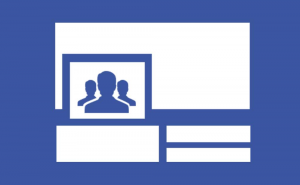
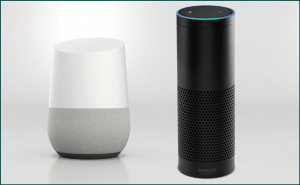








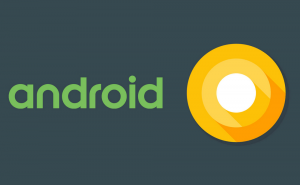
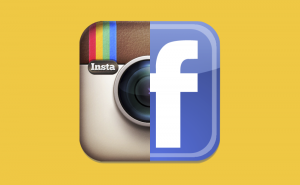
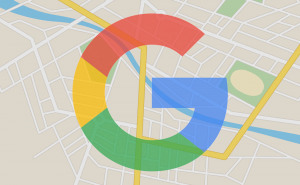

Comments