 Clean your Snapchat data: messages, conversations, stories
Clean your Snapchat data: messages, conversations, stories
Communication tools like Snapchat are pretty cool and highly popular among today's youth thanks to their focus on photos and videos and because of their ability to send disappearing messages. However, there may come a time when you want to delete some of the messages from your history, remove a story from the service or stop a Snap that you sent from being opened by its recipient. Here, you will find out how you can do all that from an Android device.
Deleting the message history
Snapchat is a rapid fire application which means that most users interact through numerous short texts or pictures. As a result, your conversation history grows pretty quickly unnecessarily taking up a lot of space in your feed. Fortunately, cleaning it up isn't difficult at all; all you have to do is to go the app's Settings by tapping the ghost button from the upper-left corner of your screen, then the gear icon from the top-right corner and scrolling down to the Account Actions. Select Clear Conversations, then the application will show you a list with all the people you've recently had a conversation with and you can select the one(s) that you want to delete.
Deleting a story
In case you've changed your mind about sharing a story and you would like to take it down, that's even easier than cleaning up your conversations. All you have to do is to swipe left from the main screen to get to the Stories tab, then tap the item that you want to delete and press the downwards pointing arrow from the bottom of the snap. In the menu that shows up, press the trash icon, confirm your action and the story will instantly disappear from your feed. Unfortunately, there's no way to delete multiple stories at a time, so you're going to be fast to make sure that not too many people get to see them.
Stopping a Snap
While many services allow you to delete a message that you sent from both your end as well as the recipient's side, Snapchat doesn't have a similar option. Deleting the message won't do the trick, so up until recently people used to delete their accounts in order to stop a certain snap from being opened by the other person. However, that doesn't work anymore. Now, the service waits 30 days until actually deleting your account from its servers just in case you change your mind, so that's no longer a solution.
As far as I know, the only way that actually works is to block the person who's supposed to receive the snap. To do this, just tap the user's account from your list, then press the menu button from the upper-left corner of your display and tap Block. However, this workaround won't help you if the recipients open the snap before you block them and it also may no longer work in the future versions of Snapchat for Android.
Now that you've seen how you can clean your Snapchat data: messages, conversations and stories, you may also want to check out some of our other interesting articles such as: "Share your photos: Life beyond Instagram" or "5 Powerful Apps for Selfie Addicts".





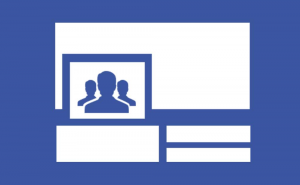
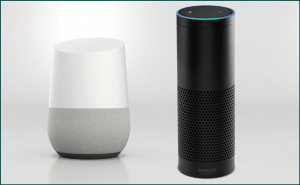


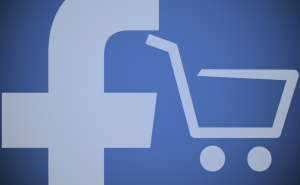
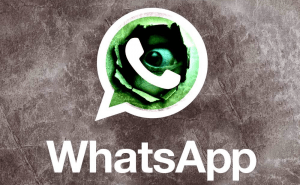








Comments