Nowadays, a video is becoming highly prevalent all over the Internet and especially on social media and communication services. Since current smartphones have pretty advanced cameras, you can easily shoot high-quality videos using them. However, many people think that editing videos on an Android device are more complicated, but it's actually not. In fact, you can effortlessly trim videos without even using third-party tools. Here's how to do it:
Most Android devices have native video-editing options that allow you to cut the videos that you capture with your phone's camera or that are already saved in your Gallery. All you have to do is to capture the video that you want using your phone's camera and save it. Next, go to your gallery, open the media file that you want to edit and, at the bottom of the screen, you should see a small pencil icon right between the Share and Delete buttons; tap it. Now, you will be taken to a new menu where you will be able to see the video as well as a timeline below it showing the frames in chronological order; simply use your fingers to drag the two edges across the timeline and you will be able to set the new start and end points for your video. Lastly, press the play button to preview your file and make sure that you've got the result that you wanted; If everything is OK, press Save and you're done. As you can see, the process is very easy and it allows you to eliminate the boring or unwanted parts of the video in less than a minute.
Unfortunately, this method also has a big downside in the fact that it's very basic. For example, in case something happens in the middle of the video, you won't be able to delete it then "glue" the part before and the one after together. Additionally, that's also the only video-editing option that you'll get, so in case you want to change the resolution or use some more advanced features, you will need to install a specialized third-party application, but we will probably talk about that in a future article.
Before we end, you should also know that for some reason, not all devices have this option, even if they have the same version of the operating system and the same build of the Camera app. For example, when I tried this on a Samsung Galaxy J5 with Android 6.0.1, the Edit button wasn't there, but on an HTC Desire 820 with Marshmallow 6.0.1 and on a different Samsung model, the editing option was there.
Since you now know how to effortlessly trim videos on Android devices, you may soon be interested in creating more beautiful media content that you can share with your friends, so I recommend checking out how to make photo collages.

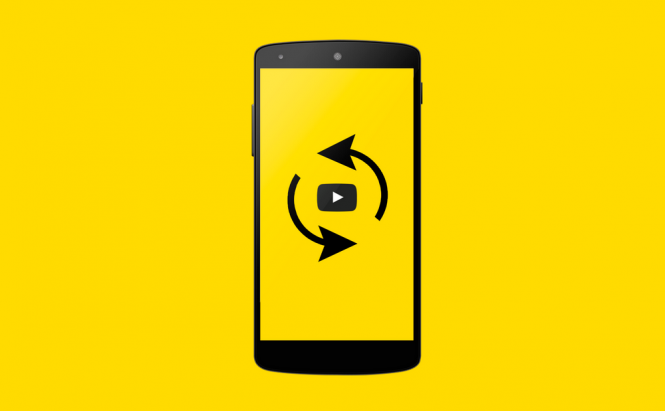


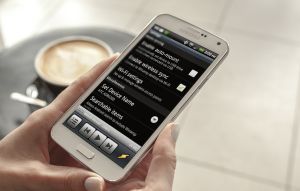

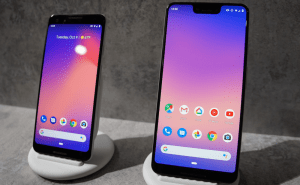



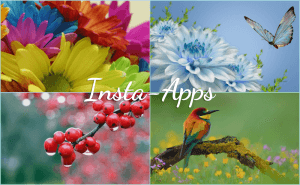





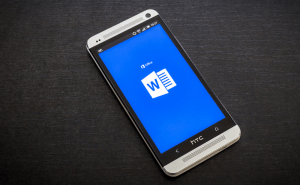



Comments